You can view the most information about a delivery ticket by navigating to the delivery ticket history page and clicking on the blue ‘Details’ button next to any of the delivery tickets and a popup information box will appear.
Below you will see an example of what a delivery ticket looks like. You will notice three tabs toward the top that read, “Ticket Details”, “Order Details”, and “Activity Timeline”.
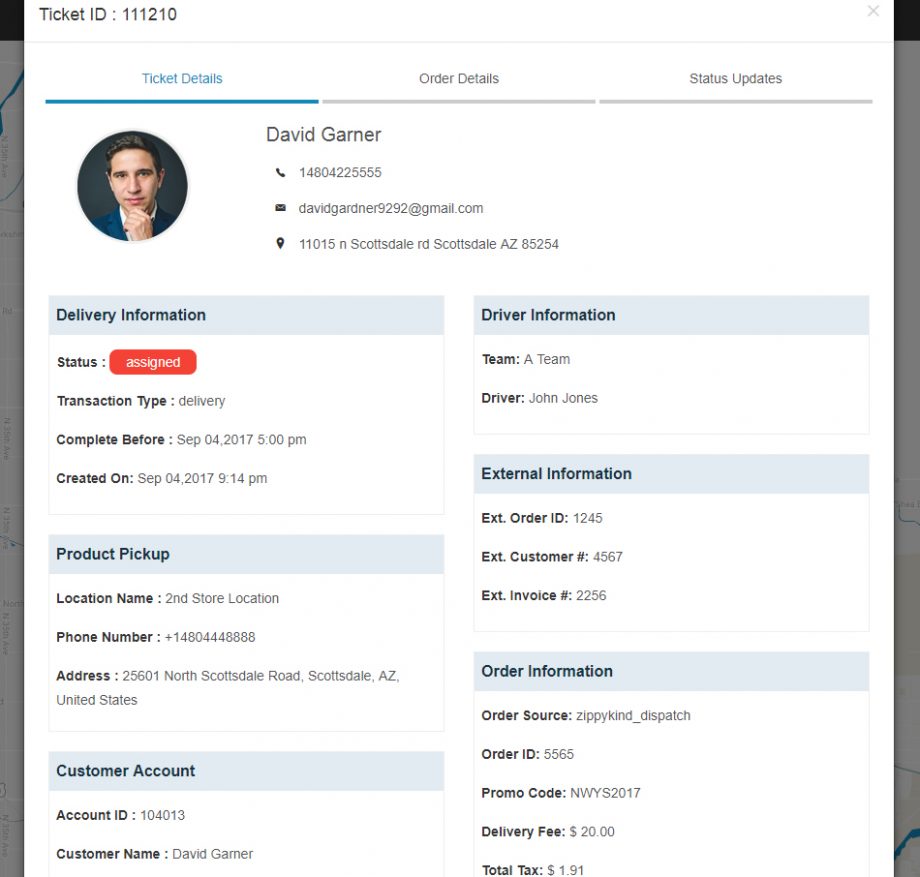
Below you will see an example of what the ‘Activity Timeline’ looks like.
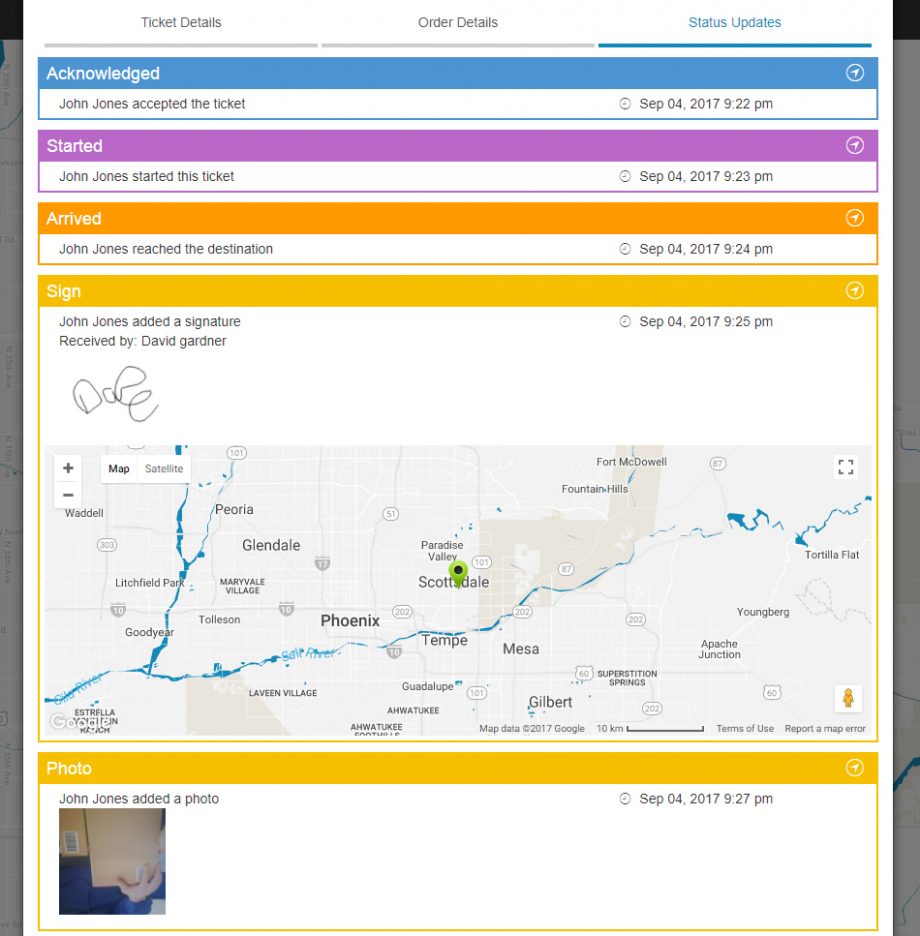
You can click the ‘Edit‘ button to edit the details of the delivery or to change the order items. You can click on the ‘Re-assign Agent’ button to re-assign the delivery ticket to a different driver. You can click the change status button to change the status of the delivery ticket to either: unassigned, assigned, started, in progress, successful, failed, declined or canceled. And finally, you can click the delete button to delete the ticket permanently. You will be asked if you are sure before the the ticket is deleted. Deleting the ticket is permanent, so be careful.
