You can easily create a delivery ticket that you can email, text or push to your fleet of drivers or individual driver. You can create a delivery ticket from any page in the backend dispatch. First log into your Zippykind account and then follow these instructions.
- Click the ‘Add New Ticket’ green button toward the top right of your screen.
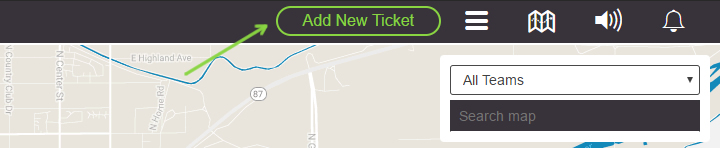
- Fill out the form. You can either create a new customer account by leaving the ‘Existing Customer’ slider unchecked to ‘No’ or you can change it to ‘On’ and search for an existing customer. When you search and select for an existing customer, the customer’s information like delivery address and name will populate into the appropriate fields.
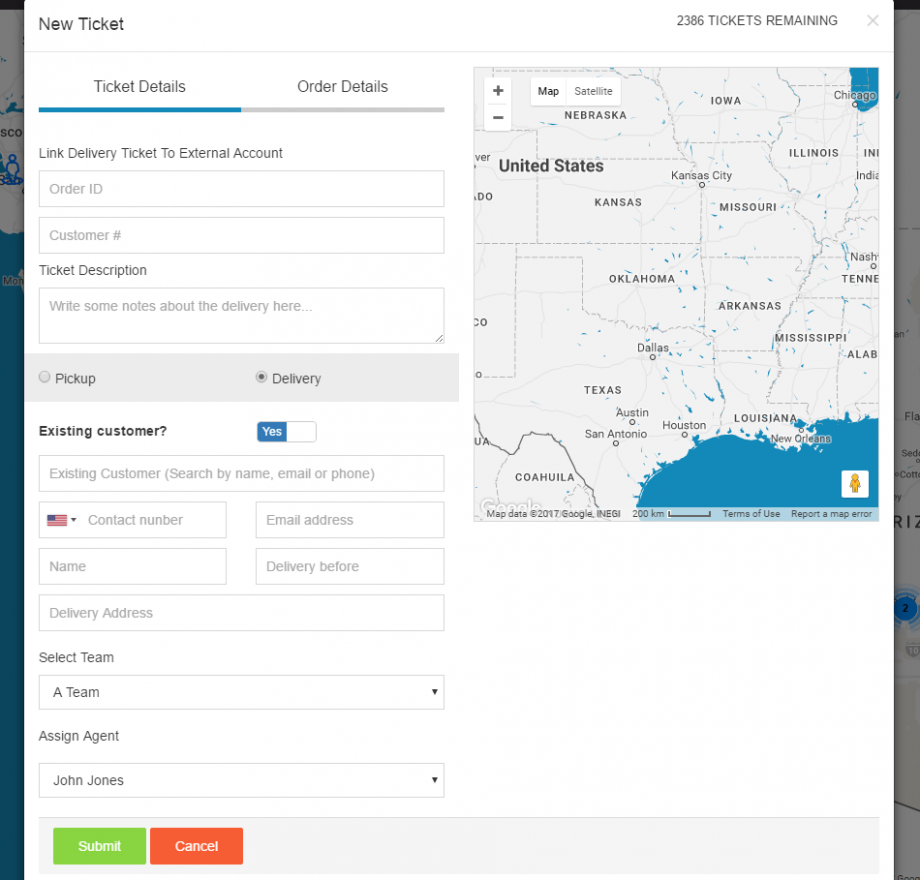
- Click on the ‘Order Details’ tab to the right of the ‘Ticket Details’ to fill out order item details and get a total amount owed for the ticket.
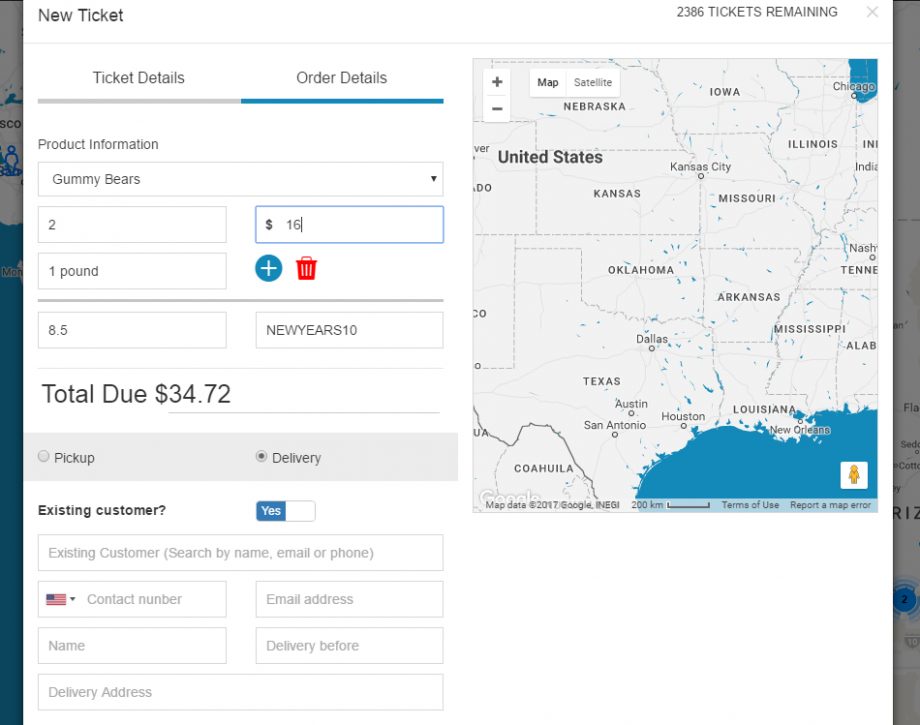
- Click the green ‘Submit’ button and the delivery ticket will be sent to you driver’s cell phone and will be sent to your customers email or cell phone depending on your settings.
You can also link your delivery ticket to an external order from a different system. So lets say you received an order from your shopping cart or ecommerce store, you can enter the order ID and customer number into the ticket details to link the delivery ticket up with the external order. Of course, if you are using our API, this is all done automatically.
