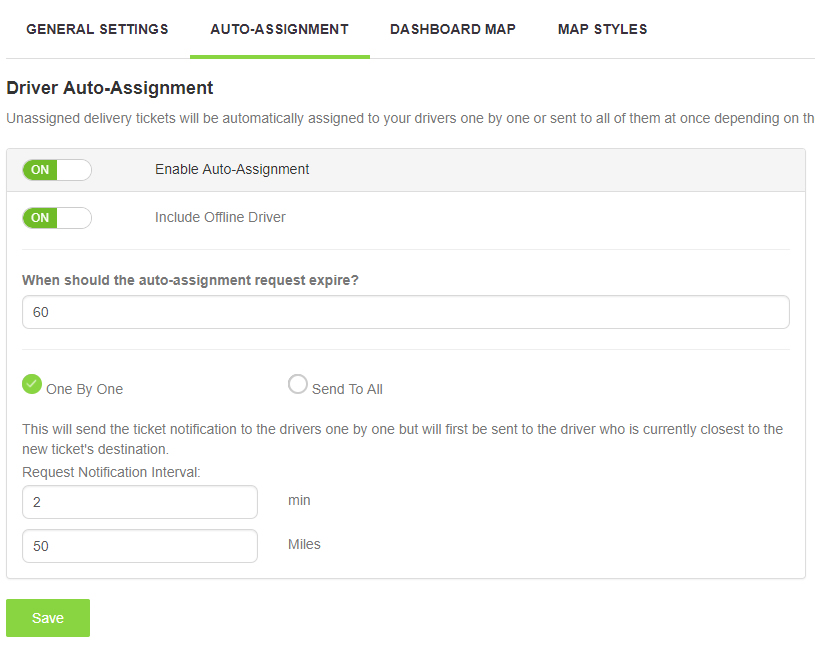You can auto assign newly created delivery tickets to drivers automatically either one by one or to your entire fleet. If you auto assign the delivery tickets to your entire fleet, the first driver to accept the delivery ticket will then remove notify dispatch that the ticket has been successfully assigned and the other drivers will no longer be able to accept the ticket. You can auto assign the delivery ticket to all drivers or only on-duty drivers. If a ticket fails to auto-assign to any of your drivers, a notification email can be set to alert someone in your back office so that they can handle it from there. If you choose to send the delivery tickets to your drivers one by one, you can set the duration in which the notifications are sent to the drivers which will give each driver enough time to respond. We suggest either a 1 minute or 2 minute delay between notifications. You can also auto assign tickets to the closest drivers to the delivery destination first which is a great way to save your other drivers time and gas.